USBLogin can also store credentials used from an existing user to login to another machine, such as a RDP connection. In this case, USBLogin can be used from non-administrators as well. Before trying it, note the following:
- Only an administrator can install the USB Login Provider, and also only an administrator can edit credentials used for login to the PC. Any user can use the login provider to login. If the user wishes to add credentials to login to another machine, they can do it without admin privileges.
- USBLogin stores passwords in order to login. It stores the password in a secure way, but no storage method is 100% secure. Use at your own risk.
- USBLogin creates files in the USB stick related to the computer name and encrypts them using computer information. The file that is created in the stick is only readable from the computer it is created from, and even if you manipulate the file permissions to read the file from another computer, it will be useless since it is encrypted using information from the computer it is created from.
- When saving remote-credential information, the file that is created in the stick is only readable from the computer it is created from and only from the user that created that information.Even if you manipulate the file permissions to read the file from another computer or account, it will be useless since it is encrypted using information from the computer and the account it is created from.
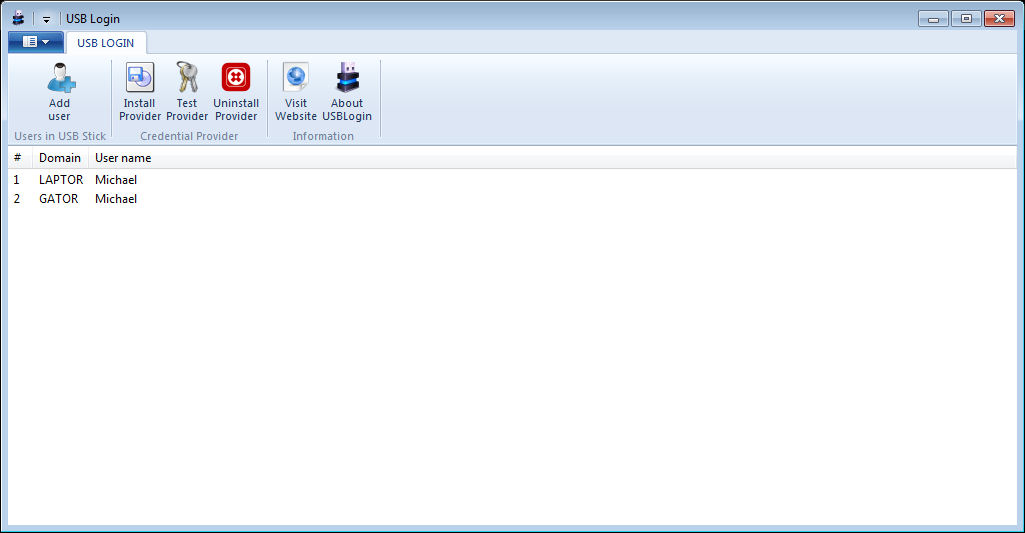
USBLogin is portable. You can run it from wherever you want. It creates users and provider information in the system directories and it accesses your first available USB stick. Remember to read information and security considerations - USBLogin is a 2-way authentication mechanism, so your passwords are stored.
Adding users
- Insert a USB stick, USBLogin should recognize the stick and detect it. The stick must not be read-only.
- Press the Add credentials button. You may choose between login to PC credentials (which requires Admin privileges) and login to other targets (such as RDP sessions).
- Either select an existing user for the same PC, or you can add manually the information (for example, if saving for another computer).
- To delete a user, select the user and press the Del key.
Installing the provider (Administrator)
- Press Install Provider button to install the login provider.
- Test your provider by clicking the Test Provider button.
- To uninstall the provider, press the Uninstall Provider button.
Note that the passwords are stored in the USB stick in an encrypted way. If you lose your login ID (for example, if you reinstall Windows), the USB stick will be useless to login even if the credentials are the same. You must remove the credential file in the USB stick and create it again.
